The Sims 3/4 Recording Sample Video
Information:
- Title: Let's Play the Sims 3 Episode 2 - Bandicam test
- Published on Aug 12, 2012
- Comment: Recorded With Bandicam
Episode 2 of Jim Day how is the commentary hope you can here me OK tell me in the Comments thank you Episode 3 will be soon Hope you enjoyed the video if you did then be sure to Subscribe!
Subscribe To The Channel To See More (Its Free)....more
How to Record The Sims 3/4 Gameplay
Please, follow the steps below to record the The Sims 3/4 game.
1. Choose 'Game Recording' mode.
- It's better to use 'Game Recording' mode to get a high quality video file
2. Start The Sims 3/4 game to record.
- Note: For stable operation, Bandicam needs to be run before The Sims 3/4 game
3. While running a game in 'Game Recording' mode, you can see the green number on the screen.
- You can control the FPS (Frames per second) under the 'FPS' tab of Bandicam
- Note: Only when the target runs with DirectX/OpenGL technology, will the green number (FPS) be shown. If you can't see the green number, click HERE
4. Press the 'F12' function key (or the 'Record' button on Bandicam) to start recording.
5. During recording, the green number (FPS) will change to red.
6. To stop recording, press the 'F12' function key (or the 'Record' button on Bandicam) again.
7. To watch the recorded file, click the 'Open' button under the 'General' tab of Bandicam.
Please run The Sims 3 in Windowed Mode if the recorded video is darker than it looked while playing.
If the recorded video is darker than it looked while playing in The Sims 3, please play the game in Windowed Mode.
For more information, please visit here
The Sims 3/4 Game Recording for advanced users
1. To enhance the recording ability of Bandicam, try the hardware-accelerated H.264 encoder. » more
2. To edit the recorded video, use the 'Sony Vegas/Premiere/Pinnacle' preset. » more
3. To minimize computer lag, reduce the "Video Resolution/Size/FPS/Quality". » more
4. To record / merge the webcam stream within the main video, try the webcam PiP feature. » more
5. To use Mouse Click Effects, check the "Add mouse click / highlight effect" option.
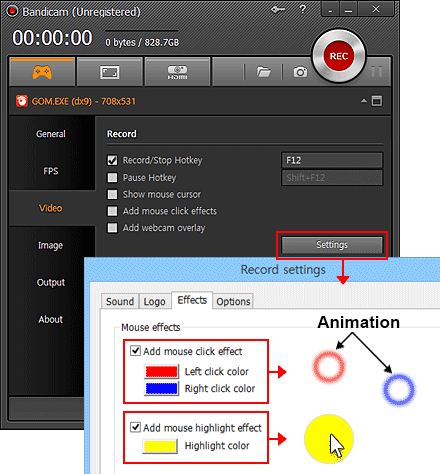

Bandicam offers the best online game recording experience.
When you record online games with Bandicam Game Recorder:
- You can upload the recorded file to YouTube without converting
- You can record over 7 days without stopping (AVI 2.0 OpenDML)
- The recorded file size is smaller (1/5~1/20) than other capture programs.
- It has less lag than other screen capture programs (Bandicam uses much lower CPU usage).
More information
- The Sims (Wikipedia): http://en.wikipedia.org/wiki/The_Sims

