Grand Theft Auto: San Andreas Recording Sample Video
Information:
- Title: Grand Theft Auto: San Andreas - Bandicam Test
- Uploaded by DJAklek on Apr 17, 2011
- Description: Bandicam does not lagg, at least not on my laptop
- Un-edited video stats:
- Length: 02:54 minutes
- Size: 287 MB (not that bad, considering Fraps would probably have about 1-2 GB)
- Personal opinion: Bandicam is quite good, unregistered it has a maximum limit of 10 minutes, and it has a watermark. Still better than Fraps.
Grand Theft Auto IV Recording Sample Video
Information:
- Title: GTA IV Pc gameplay multiplayer [HD]
- Uploaded by yamaha69x on Aug 6, 2011
- Description: Gta iv pc gameplay multiplayer, gta 4 gameplay ps3 xbox 360
Gta iv online pc gameplay
I use bandicam to record, www.bandicam.com
Bandicam offers the best online game recording experience.
When you record online games with Bandicam Game Recorder:
- You can upload the recorded file to YouTube without converting
- You can record over 7 days without stopping (AVI 2.0 OpenDML)
- The recorded file size is smaller (1/5~1/20) than other capture programs.
- It has less lag than other screen capture programs (Bandicam uses much lower CPU usage).
How to Record Grand Theft Auto Gameplay
Please, follow the steps below to record the Grand Theft Auto game.
1. Choose 'Game Recording' mode.
- It's better to use 'Game Recording' mode to get a high quality video file
2. Start Grand Theft Auto game to record.
- Note: For stable operation, Bandicam needs to be run before Grand Theft Auto game
3. While running a game in 'Game Recording' mode, you can see the green number on the screen.
- You can control the FPS (Frames per second) under the 'FPS' tab of Bandicam
- Note: Only when the target runs with DirectX/OpenGL technology, will the green number (FPS) be shown. If you can't see the green number, click HERE
4. Press the 'F12' function key (or the 'Record' button on Bandicam) to start recording.
5. During recording, the green number (FPS) will change to red.
6. To stop recording, press the 'F12' function key (or the 'Record' button on Bandicam) again.
7. To watch the recorded file, click the 'Open' button under the 'General' tab of Bandicam.
Black screen problem with GTA San Andreas
1. Change the video resolution of GTA, and try it again.
2. Play GTA San Andreas in windowed mode, and try it again.
3. If you use a cleo script, turn off the cleo script and try it again.
4. If you still have the problem, please visit http://www.bandicam.com/faqs/black_screen_recorded_video_problem/.
FPS Problem with GTA San Andreas (No FPS)
If GTA: San Andreas is running in compatibility mode, sometimes, Bandicam can't recognize the game.
If you can't see the green FPS number, please uncheck "Run this program in compatibility mode for:". See below:
Grand Theft Auto Game Recording for advanced users
1. To enhance the recording ability of Bandicam, try the hardware-accelerated H.264 encoder. » more
2. To edit the recorded video, use the 'Sony Vegas/Premiere/Pinnacle' preset. » more
3. To minimize computer lag, reduce the "Video Resolution/Size/FPS/Quality". » more
4. To record / merge the webcam stream within the main video, try the webcam PiP feature. » more
5. To use Mouse Click Effects, check the "Add mouse click / highlight effect" option.
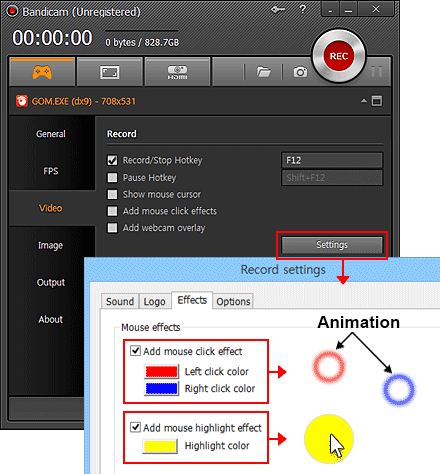

More information
- Grand Theft Auto (series) (Wikipedia): http://en.wikipedia.org/wiki/Grand_Theft_Auto_(series)
- Grand Theft Auto (Wikipedia): http://en.wikipedia.org/wiki/Grand_Theft_Auto:_San_Andreas

