Call of Duty®: Modern Warfare® 3 Recording Sample Video
Information:
- Title: Bandicam Game Cap Software Testing - MW3 MOAB Gameplay
- Published on Apr 24, 2012 by trevorspc
Call of Duty: Black Ops Recording Sample Video
Information:
- Title: Call of Duty: Black Ops - Level 8 "Project Nova"
- Uploaded by Cosmic Pretzel on Aug 4, 2015
Call of Duty®: Modern Warfare® 2 Recording Sample Video
Information:
- Title: Modern Warfare 2: Bandicam and Sony Vegas Slowmotion Test - by absol
- Uploaded by xpcGaming on Apr 25, 2011
Bandicam offers the best online game recording experience.
When you record online games with Bandicam Game Recorder:
- You can upload the recorded file to YouTube without converting
- You can record over 7 days without stopping (AVI 2.0 OpenDML)
- The recorded file size is smaller (1/5~1/20) than other capture programs.
- It has less lag than other screen capture programs (Bandicam uses much lower CPU usage).
How to Record Call of Duty Gameplay
Please, follow the steps below to record the Call of Duty game.
1. Choose 'Game Recording' mode.
- It's better to use 'Game Recording' mode to get a high quality video file
2. Start Call of Duty game to record.
- Note: For stable operation, Bandicam needs to be run before Call of Duty game
3. While running a game in 'Game Recording' mode, you can see the green number on the screen.
- You can control the FPS (Frames per second) under the 'FPS' tab of Bandicam
- Note: Only when the target runs with DirectX/OpenGL technology, will the green number (FPS) be shown. If you can't see the green number, click HERE
4. Press the 'F12' function key (or the 'Record' button on Bandicam) to start recording.
5. During recording, the green number (FPS) will change to red.
6. To stop recording, press the 'F12' function key (or the 'Record' button on Bandicam) again.
7. To watch the recorded file, click the 'Open' button under the 'General' tab of Bandicam.
Call of Duty Game Recording for advanced users
1. To enhance the recording ability of Bandicam, try the hardware-accelerated H.264 encoder. » more
2. To edit the recorded video, use the 'Sony Vegas/Premiere/Pinnacle' preset. » more
3. To minimize computer lag, reduce the "Video Resolution/Size/FPS/Quality". » more
4. To record / merge the webcam stream within the main video, try the webcam PiP feature. » more
5. To use Mouse Click Effects, check the "Add mouse click / highlight effect" option.
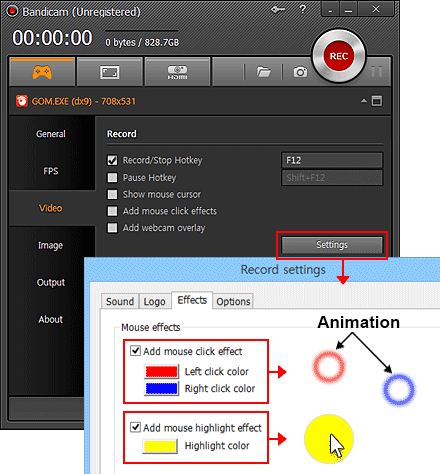

More information
- Call of Duty (Wikipedia): http://en.wikipedia.org/wiki/Call_of_Duty

