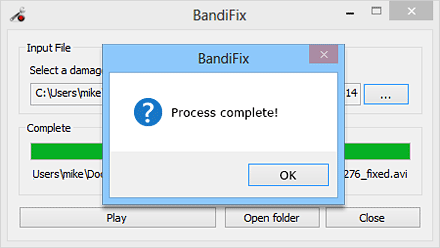1. Bandicam: 'Game Recording' mode
This mode allows you to record gameplay without lag while showing FPS. » See more...
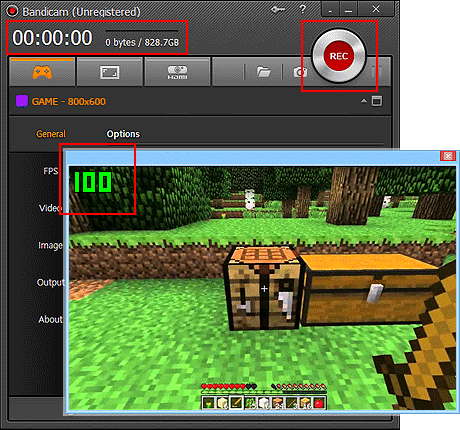
2. Bandicam: 'Screen Recording' mode
This mode allows you to record everything on your computer screen and draw lines, boxes, or highlights while recording.» See more...
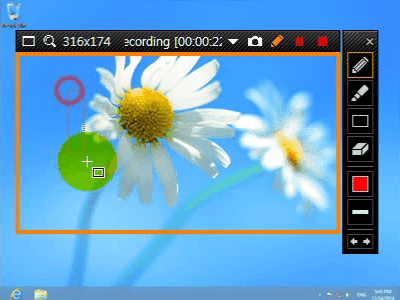
3. Bandicam: 'Device Recording' mode
The 'Device Recording' mode allows you to record external video devices such as a Webcam, XBOX/PlayStation, Smartphone, IPTV, Capture card, etc. » See more...
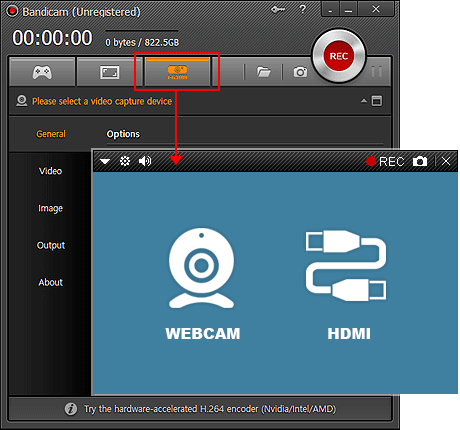
4. Webcam overlay / PiP
Your webcam stream will be simultaneously recorded and merged with the game / screen recording (Picture-in-Picture, Video-in-Video). » See more...
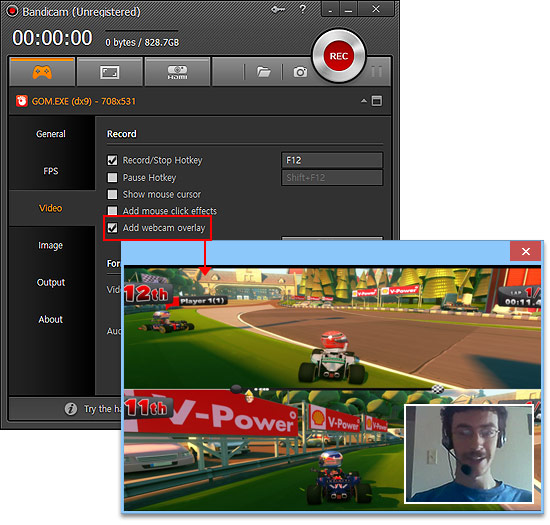
5. Hardware Acceleration
Bandicam optimizes recording performance by using a hardware-accelerated H.264 encoder. It will allow you to record the target in high speed, with a high compression ratio and excellent quality. » See more...




6. Mouse Click Effect/Animation
You can add a mouse click effect/animation while recording.
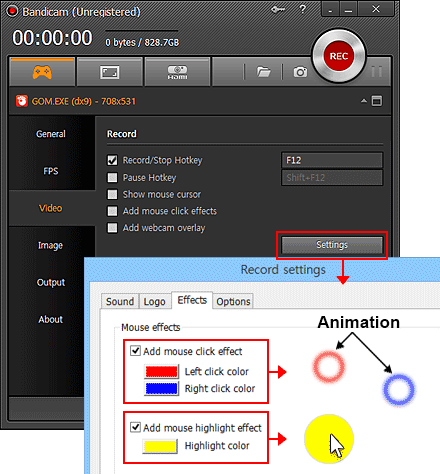

7. Video Format Settings
You can change the video format, size, FPS, codec, bitrate and quality. » See more...
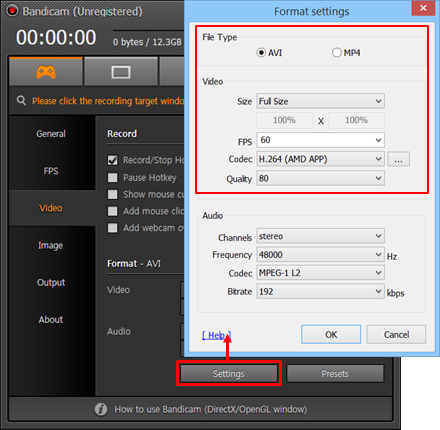
8. Auto Start/Complete Recording
You can start a new recording, stop recording or shutdown your computer by recording time/filesize.
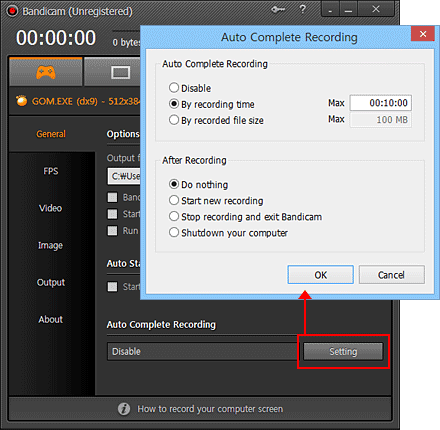
9. BandiFix (Free avi recovery program)
You can recover a corrupted/broken AVI file that cannot be played. » See more...